Python Numpy Tutorial
Must Watch!
MustWatch
Python
Python is a high-level, dynamically typed multiparadigm programming language.
Python code is often said to be almost like pseudocode, since it allows you to express very powerful ideas in very few lines of code while being very readable. As an example, here is an implementation of the classic quicksort algorithm in Python:
def quicksort(arr):
if len(arr) <= 1:
return arr
pivot = arr[len(arr) // 2]
left = [x for x in arr if x < pivot]
middle = [x for x in arr if x == pivot]
right = [x for x in arr if x > pivot]
return quicksort(left) + middle + quicksort(right)
print(quicksort([3,6,8,10,1,2,1]))
# Prints "[1, 1, 2, 3, 6, 8, 10]"
- Python versions
There are currently two different supported versions of Python, 2.7 and 3.5.
Somewhat confusingly, Python 3.0 introduced many backwards-incompatible changes to the language, so code written for 2.7 may not work under 3.5 and vice versa.
For this class all code will use Python 3.5.
You can check your Python version at the command line by running
python --version.
- Basic data types
Like most languages, Python has a number of basic types including integers,
floats, booleans, and strings. These data types behave in ways that are familiar from other programming languages.
Numbers: Integers and floats work as you would expect from other languages:
x = 3
print(type(x)) # Prints "<class 'int'>"
print(x) # Prints "3"
print(x + 1) # Addition; prints "4"
print(x - 1) # Subtraction; prints "2"
print(x * 2) # Multiplication; prints "6"
print(x ** 2) # Exponentiation; prints "9"
x += 1
print(x) # Prints "4"
x *= 2
print(x) # Prints "8"
y = 2.5
print(type(y)) # Prints "<class 'float'>"
print(y, y + 1, y * 2, y ** 2) # Prints "2.5 3.5 5.0 6.25"
Note that unlike many languages, Python does not have unary increment (x++)
or decrement (x--) operators.
Python also has built-in types for complex numbers;
you can find all of the details
in the documentation.
Booleans: Python implements all of the usual operators for Boolean logic,
but uses English words rather than symbols (&&, ||, etc.):
t = True
f = False
print(type(t)) # Prints "<class 'bool'>"
print(t and f) # Logical AND; prints "False"
print(t or f) # Logical OR; prints "True"
print(not t) # Logical NOT; prints "False"
print(t != f) # Logical XOR; prints "True"
Strings: Python has great support for strings:
hello = 'hello' # String literals can use single quotes
world = "world" # or double quotes; it does not matter.
print(hello) # Prints "hello"
print(len(hello)) # String length; prints "5"
hw = hello + ' ' + world # String concatenation
print(hw) # prints "hello world"
hw12 = '%s %s %d' % (hello, world, 12) # sprintf style string formatting
print(hw12) # prints "hello world 12"
String objects have a bunch of useful methods; for example:
s = "hello"
print(s.capitalize()) # Capitalize a string; prints "Hello"
print(s.upper()) # Convert a string to uppercase; prints "HELLO"
print(s.rjust(7)) # Right-justify a string, padding with spaces; prints " hello"
print(s.center(7)) # Center a string, padding with spaces; prints " hello "
print(s.replace('l', '(ell)')) # Replace all instances of one substring with another;
# prints "he(ell)(ell)o"
print(' world '.strip()) # Strip leading and trailing whitespace; prints "world"
You can find a list of all string methods in the documentation.
- Containers
Python includes several built-in container types: lists, dictionaries, sets, and tuples.
Lists
A list is the Python equivalent of an array, but is resizeable and can contain elements of different types:
xs = [3, 1, 2] # Create a list
print(xs, xs[2]) # Prints "[3, 1, 2] 2"
print(xs[-1]) # Negative indices count from the end of the list; prints "2"
xs[2] = 'foo' # Lists can contain elements of different types
print(xs) # Prints "[3, 1, 'foo']"
xs.append('bar') # Add a new element to the end of the list
print(xs) # Prints "[3, 1, 'foo', 'bar']"
x = xs.pop() # Remove and return the last element of the list
print(x, xs) # Prints "bar [3, 1, 'foo']"
As usual, you can find all the gory details about lists
in the documentation.
Slicing:
In addition to accessing list elements one at a time, Python provides concise syntax to access sublists; this is known as slicing:
nums = list(range(5)) # range is a built-in function that creates a list of integers
print(nums) # Prints "[0, 1, 2, 3, 4]"
print(nums[2:4]) # Get a slice from index 2 to 4 (exclusive); prints "[2, 3]"
print(nums[2:]) # Get a slice from index 2 to the end; prints "[2, 3, 4]"
print(nums[:2]) # Get a slice from the start to index 2 (exclusive); prints "[0, 1]"
print(nums[:]) # Get a slice of the whole list; prints "[0, 1, 2, 3, 4]"
print(nums[:-1]) # Slice indices can be negative; prints "[0, 1, 2, 3]"
nums[2:4] = [8, 9] # Assign a new sublist to a slice
print(nums) # Prints "[0, 1, 8, 9, 4]"
We will see slicing again in the context of numpy arrays.
Loops: You can loop over the elements of a list like this:
animals = ['cat', 'dog', 'monkey']
for animal in animals:
print(animal)
# Prints "cat", "dog", "monkey", each on its own line.
If you want access to the index of each element within the body of a loop,
use the built-in enumerate function:
animals = ['cat', 'dog', 'monkey']
for idx, animal in enumerate(animals):
print('#%d: %s' % (idx + 1, animal))
# Prints "#1: cat", "#2: dog", "#3: monkey", each on its own line
List comprehensions:
When programming, frequently we want to transform one type of data into another.
As a simple example, consider the following code that computes square numbers:
nums = [0, 1, 2, 3, 4]
squares = []
for x in nums:
squares.append(x ** 2)
print(squares) # Prints [0, 1, 4, 9, 16]
You can make this code simpler using a list comprehension:
nums = [0, 1, 2, 3, 4]
squares = [x ** 2 for x in nums]
print(squares) # Prints [0, 1, 4, 9, 16]
List comprehensions can also contain conditions:
nums = [0, 1, 2, 3, 4]
even_squares = [x ** 2 for x in nums if x % 2 == 0]
print(even_squares) # Prints "[0, 4, 16]"
Dictionaries
A dictionary stores (key, value) pairs, similar to a Map in Java or an object in Javascript. You can use it like this:
d = {'cat': 'cute', 'dog': 'furry'} # Create a new dictionary with some data
print(d['cat']) # Get an entry from a dictionary; prints "cute"
print('cat' in d) # Check if a dictionary has a given key; prints "True"
d['fish'] = 'wet' # Set an entry in a dictionary
print(d['fish']) # Prints "wet"
# print(d['monkey']) # KeyError: 'monkey' not a key of d
print(d.get('monkey', 'N/A')) # Get an element with a default; prints "N/A"
print(d.get('fish', 'N/A')) # Get an element with a default; prints "wet"
del d['fish'] # Remove an element from a dictionary
print(d.get('fish', 'N/A')) # "fish" is no longer a key; prints "N/A"
You can find all you need to know about dictionaries
in the documentation.
Loops: It is easy to iterate over the keys in a dictionary:
d = {'person': 2, 'cat': 4, 'spider': 8}
for animal in d:
legs = d[animal]
print('A %s has %d legs' % (animal, legs))
# Prints "A person has 2 legs", "A cat has 4 legs", "A spider has 8 legs"
If you want access to keys and their corresponding values, use the items method:
d = {'person': 2, 'cat': 4, 'spider': 8}
for animal, legs in d.items():
print('A %s has %d legs' % (animal, legs))
# Prints "A person has 2 legs", "A cat has 4 legs", "A spider has 8 legs"
Dictionary comprehensions:
These are similar to list comprehensions, but allow you to easily construct dictionaries. For example:
nums = [0, 1, 2, 3, 4]
even_num_to_square = {x: x ** 2 for x in nums if x % 2 == 0}
print(even_num_to_square) # Prints "{0: 0, 2: 4, 4: 16}"
Sets
A set is an unordered collection of distinct elements. As a simple example, consider the following:
animals = {'cat', 'dog'}
print('cat' in animals) # Check if an element is in a set; prints "True"
print('fish' in animals) # prints "False"
animals.add('fish') # Add an element to a set
print('fish' in animals) # Prints "True"
print(len(animals)) # Number of elements in a set; prints "3"
animals.add('cat') # Adding an element that is already in the set does nothing
print(len(animals)) # Prints "3"
animals.remove('cat') # Remove an element from a set
print(len(animals)) # Prints "2"
As usual, everything you want to know about sets can be found
in the documentation.
Loops:
Iterating over a set has the same syntax as iterating over a list;
however since sets are unordered, you cannot make assumptions about the order in which you visit the elements of the set:
animals = {'cat', 'dog', 'fish'}
for idx, animal in enumerate(animals):
print('#%d: %s' % (idx + 1, animal))
# Prints "#1: fish", "#2: dog", "#3: cat"
Set comprehensions:
Like lists and dictionaries, we can easily construct sets using set comprehensions:
from math import sqrt
nums = {int(sqrt(x)) for x in range(30)}
print(nums) # Prints "{0, 1, 2, 3, 4, 5}"
Tuples
A tuple is an (immutable) ordered list of values.
A tuple is in many ways similar to a list; one of the most important differences is that tuples can be used as keys in dictionaries and as elements of sets, while lists cannot.
Here is a trivial example:
d = {(x, x + 1): x for x in range(10)} # Create a dictionary with tuple keys
t = (5, 6) # Create a tuple
print(type(t)) # Prints "<class 'tuple'>"
print(d[t]) # Prints "5"
print(d[(1, 2)]) # Prints "1"
The documentation has more information about tuples.
- Functions
Python functions are defined using the def keyword. For example:
def sign(x):
if x > 0:
return 'positive'
elif x < 0:
return 'negative'
else:
return 'zero'
for x in [-1, 0, 1]:
print(sign(x))
# Prints "negative", "zero", "positive"
We will often define functions to take optional keyword arguments, like this:
def hello(name, loud=False):
if loud:
print('HELLO, %s!' % name.upper())
else:
print('Hello, %s' % name)
hello('Bob') # Prints "Hello, Bob"
hello('Fred', loud=True) # Prints "HELLO, FRED!"
There is a lot more information about Python functions
in the documentation.
- Classes
The syntax for defining classes in Python is straightforward:
class Greeter(object):
# Constructor
def __init__(self, name):
self.name = name # Create an instance variable
# Instance method
def greet(self, loud=False):
if loud:
print('HELLO, %s!' % self.name.upper())
else:
print('Hello, %s' % self.name)
g = Greeter('Fred') # Construct an instance of the Greeter class
g.greet() # Call an instance method; prints "Hello, Fred"
g.greet(loud=True) # Call an instance method; prints "HELLO, FRED!"
You can read a lot more about Python classes
in the documentation.
Numpy
Numpy is the core library for scientific computing in Python.
It provides a high-performance multidimensional array object, and tools for working with these arrays. If you are already familiar with MATLAB, you might find
this tutorial useful to get started with Numpy.
- Arrays
A numpy array is a grid of values, all of the same type, and is indexed by a tuple of nonnegative integers. The number of dimensions is the rank of the array; the shape
of an array is a tuple of integers giving the size of the array along each dimension.
We can initialize numpy arrays from nested Python lists,
and access elements using square brackets:
import numpy as np
a = np.array([1, 2, 3]) # Create a rank 1 array
print(type(a)) # Prints "<class 'numpy.ndarray'>"
print(a.shape) # Prints "(3,)"
print(a[0], a[1], a[2]) # Prints "1 2 3"
a[0] = 5 # Change an element of the array
print(a) # Prints "[5, 2, 3]"
b = np.array([[1,2,3],[4,5,6]]) # Create a rank 2 array
print(b.shape) # Prints "(2, 3)"
print(b[0, 0], b[0, 1], b[1, 0]) # Prints "1 2 4"
Numpy also provides many functions to create arrays:
import numpy as np
a = np.zeros((2,2)) # Create an array of all zeros
print(a) # Prints "[[ 0. 0.]
# [ 0. 0.]]"
b = np.ones((1,2)) # Create an array of all ones
print(b) # Prints "[[ 1. 1.]]"
c = np.full((2,2), 7) # Create a constant array
print(c) # Prints "[[ 7. 7.]
# [ 7. 7.]]"
d = np.eye(2) # Create a 2x2 identity matrix
print(d) # Prints "[[ 1. 0.]
# [ 0. 1.]]"
e = np.random.random((2,2)) # Create an array filled with random values
print(e) # Might print "[[ 0.91940167 0.08143941]
# [ 0.68744134 0.87236687]]"
You can read about other methods of array creation
in the documentation.
- Array indexing
Numpy offers several ways to index into arrays.
Slicing:
Similar to Python lists, numpy arrays can be sliced.
Since arrays may be multidimensional, you must specify a slice for each dimension of the array:
import numpy as np
# Create the following rank 2 array with shape (3, 4)
# [[ 1 2 3 4]
# [ 5 6 7 8]
# [ 9 10 11 12]]
a = np.array([[1,2,3,4], [5,6,7,8], [9,10,11,12]])
# Use slicing to pull out the subarray consisting of the first 2 rows
# and columns 1 and 2; b is the following array of shape (2, 2):
# [[2 3]
# [6 7]]
b = a[:2, 1:3]
# A slice of an array is a view into the same data, so modifying it
# will modify the original array.
print(a[0, 1]) # Prints "2"
b[0, 0] = 77 # b[0, 0] is the same piece of data as a[0, 1]
print(a[0, 1]) # Prints "77"
You can also mix integer indexing with slice indexing.
However, doing so will yield an array of lower rank than the original array.
Note that this is quite different from the way that MATLAB handles array slicing:
import numpy as np
# Create the following rank 2 array with shape (3, 4)
# [[ 1 2 3 4]
# [ 5 6 7 8]
# [ 9 10 11 12]]
a = np.array([[1,2,3,4], [5,6,7,8], [9,10,11,12]])
# Two ways of accessing the data in the middle row of the array.
# Mixing integer indexing with slices yields an array of lower rank,
# while using only slices yields an array of the same rank as the
# original array:
row_r1 = a[1, :] # Rank 1 view of the second row of a
row_r2 = a[1:2, :] # Rank 2 view of the second row of a
print(row_r1, row_r1.shape) # Prints "[5 6 7 8] (4,)"
print(row_r2, row_r2.shape) # Prints "[[5 6 7 8]] (1, 4)"
# We can make the same distinction when accessing columns of an array:
col_r1 = a[:, 1]
col_r2 = a[:, 1:2]
print(col_r1, col_r1.shape) # Prints "[ 2 6 10] (3,)"
print(col_r2, col_r2.shape) # Prints "[[ 2]
# [ 6]
# [10]] (3, 1)"
Integer array indexing:
When you index into numpy arrays using slicing, the resulting array view will always be a subarray of the original array. In contrast, integer array indexing allows you to construct arbitrary arrays using the data from another array. Here is an example:
import numpy as np
a = np.array([[1,2], [3, 4], [5, 6]])
# An example of integer array indexing.
# The returned array will have shape (3,) and
print(a[[0, 1, 2], [0, 1, 0]]) # Prints "[1 4 5]"
# The above example of integer array indexing is equivalent to this:
print(np.array([a[0, 0], a[1, 1], a[2, 0]])) # Prints "[1 4 5]"
# When using integer array indexing, you can reuse the same
# element from the source array:
print(a[[0, 0], [1, 1]]) # Prints "[2 2]"
# Equivalent to the previous integer array indexing example
print(np.array([a[0, 1], a[0, 1]])) # Prints "[2 2]"
One useful trick with integer array indexing is selecting or mutating one element from each row of a matrix:
import numpy as np
# Create a new array from which we will select elements
a = np.array([[1,2,3], [4,5,6], [7,8,9], [10, 11, 12]])
print(a) # prints "array([[ 1, 2, 3],
# [ 4, 5, 6],
# [ 7, 8, 9],
# [10, 11, 12]])"
# Create an array of indices
b = np.array([0, 2, 0, 1])
# Select one element from each row of a using the indices in b
print(a[np.arange(4), b]) # Prints "[ 1 6 7 11]"
# Mutate one element from each row of a using the indices in b
a[np.arange(4), b] += 10
print(a) # prints "array([[11, 2, 3],
# [ 4, 5, 16],
# [17, 8, 9],
# [10, 21, 12]])
Boolean array indexing:
Boolean array indexing lets you pick out arbitrary elements of an array.
Frequently this type of indexing is used to select the elements of an array that satisfy some condition. Here is an example:
import numpy as np
a = np.array([[1,2], [3, 4], [5, 6]])
bool_idx = (a > 2) # Find the elements of a that are bigger than 2;
# this returns a numpy array of Booleans of the same
# shape as a, where each slot of bool_idx tells
# whether that element of a is > 2.
print(bool_idx) # Prints "[[False False]
# [ True True]
# [ True True]]"
# We use boolean array indexing to construct a rank 1 array
# consisting of the elements of a corresponding to the True values
# of bool_idx
print(a[bool_idx]) # Prints "[3 4 5 6]"
# We can do all of the above in a single concise statement:
print(a[a > 2]) # Prints "[3 4 5 6]"
For brevity we have left out a lot of details about numpy array indexing;
if you want to know more you should
read the documentation.
- Datatypes
Every numpy array is a grid of elements of the same type.
Numpy provides a large set of numeric datatypes that you can use to construct arrays.
Numpy tries to guess a datatype when you create an array, but functions that construct arrays usually also include an optional argument to explicitly specify the datatype.
Here is an example:
import numpy as np
x = np.array([1, 2]) # Let numpy choose the datatype
print(x.dtype) # Prints "int64"
x = np.array([1.0, 2.0]) # Let numpy choose the datatype
print(x.dtype) # Prints "float64"
x = np.array([1, 2], dtype=np.int64) # Force a particular datatype
print(x.dtype) # Prints "int64"
You can read all about numpy datatypes
in the documentation.
- Array math
Basic mathematical functions operate elementwise on arrays, and are available both as operator overloads and as functions in the numpy module:
import numpy as np
x = np.array([[1,2],[3,4]], dtype=np.float64)
y = np.array([[5,6],[7,8]], dtype=np.float64)
# Elementwise sum; both produce the array
# [[ 6.0 8.0]
# [10.0 12.0]]
print(x + y)
print(np.add(x, y))
# Elementwise difference; both produce the array
# [[-4.0 -4.0]
# [-4.0 -4.0]]
print(x - y)
print(np.subtract(x, y))
# Elementwise product; both produce the array
# [[ 5.0 12.0]
# [21.0 32.0]]
print(x * y)
print(np.multiply(x, y))
# Elementwise division; both produce the array
# [[ 0.2 0.33333333]
# [ 0.42857143 0.5 ]]
print(x / y)
print(np.divide(x, y))
# Elementwise square root; produces the array
# [[ 1. 1.41421356]
# [ 1.73205081 2. ]]
print(np.sqrt(x))
Note that unlike MATLAB, * is elementwise multiplication, not matrix multiplication. We instead use the dot function to compute inner products of vectors, to multiply a vector by a matrix, and to multiply matrices. dot is available both as a function in the numpy module and as an instance method of array objects:
import numpy as np
x = np.array([[1,2],[3,4]])
y = np.array([[5,6],[7,8]])
v = np.array([9,10])
w = np.array([11, 12])
# Inner product of vectors; both produce 219
print(v.dot(w))
print(np.dot(v, w))
# Matrix / vector product; both produce the rank 1 array [29 67]
print(x.dot(v))
print(np.dot(x, v))
# Matrix / matrix product; both produce the rank 2 array
# [[19 22]
# [43 50]]
print(x.dot(y))
print(np.dot(x, y))
Numpy provides many useful functions for performing computations on arrays; one of the most useful is sum:
import numpy as np
x = np.array([[1,2],[3,4]])
print(np.sum(x)) # Compute sum of all elements; prints "10"
print(np.sum(x, axis=0)) # Compute sum of each column; prints "[4 6]"
print(np.sum(x, axis=1)) # Compute sum of each row; prints "[3 7]"
You can find the full list of mathematical functions provided by numpy
in the documentation.
Apart from computing mathematical functions using arrays, we frequently need to reshape or otherwise manipulate data in arrays. The simplest example of this type of operation is transposing a matrix; to transpose a matrix,
simply use the T attribute of an array object:
import numpy as np
x = np.array([[1,2], [3,4]])
print(x) # Prints "[[1 2]
# [3 4]]"
print(x.T) # Prints "[[1 3]
# [2 4]]"
# Note that taking the transpose of a rank 1 array does nothing:
v = np.array([1,2,3])
print(v) # Prints "[1 2 3]"
print(v.T) # Prints "[1 2 3]"
Numpy provides many more functions for manipulating arrays; you can see the full list
in the documentation.
- Broadcasting
Broadcasting is a powerful mechanism that allows numpy to work with arrays of different shapes when performing arithmetic operations. Frequently we have a smaller array and a larger array, and we want to use the smaller array multiple times to perform some operation on the larger array.
For example, suppose that we want to add a constant vector to each row of a matrix. We could do it like this:
import numpy as np
# We will add the vector v to each row of the matrix x,
# storing the result in the matrix y
x = np.array([[1,2,3], [4,5,6], [7,8,9], [10, 11, 12]])
v = np.array([1, 0, 1])
y = np.empty_like(x) # Create an empty matrix with the same shape as x
# Add the vector v to each row of the matrix x with an explicit loop
for i in range(4):
y[i, :] = x[i, :] + v
# Now y is the following
# [[ 2 2 4]
# [ 5 5 7]
# [ 8 8 10]
# [11 11 13]]
print(y)
This works; however when the matrix x is very large, computing an explicit loop in Python could be slow. Note that adding the vector v to each row of the matrix
x is equivalent to forming a matrix vv by stacking multiple copies of v vertically,
then performing elementwise summation of x and vv. We could implement this approach like this:
import numpy as np
# We will add the vector v to each row of the matrix x,
# storing the result in the matrix y
x = np.array([[1,2,3], [4,5,6], [7,8,9], [10, 11, 12]])
v = np.array([1, 0, 1])
vv = np.tile(v, (4, 1)) # Stack 4 copies of v on top of each other
print(vv) # Prints "[[1 0 1]
# [1 0 1]
# [1 0 1]
# [1 0 1]]"
y = x + vv # Add x and vv elementwise
print(y) # Prints "[[ 2 2 4
# [ 5 5 7]
# [ 8 8 10]
# [11 11 13]]"
Numpy broadcasting allows us to perform this computation without actually creating multiple copies of v. Consider this version, using broadcasting:
import numpy as np
# We will add the vector v to each row of the matrix x,
# storing the result in the matrix y
x = np.array([[1,2,3], [4,5,6], [7,8,9], [10, 11, 12]])
v = np.array([1, 0, 1])
y = x + v # Add v to each row of x using broadcasting
print(y) # Prints "[[ 2 2 4]
# [ 5 5 7]
# [ 8 8 10]
# [11 11 13]]"
The line y = x + v works even though x has shape (4, 3) and v has shape
(3,) due to broadcasting; this line works as if v actually had shape (4, 3),
where each row was a copy of v, and the sum was performed elementwise.
Broadcasting two arrays together follows these rules:
If the arrays do not have the same rank, prepend the shape of the lower rank array with 1s until both shapes have the same length.
The two arrays are said to be compatible in a dimension if they have the same size in the dimension, or if one of the arrays has size 1 in that dimension.
The arrays can be broadcast together if they are compatible in all dimensions.
After broadcasting, each array behaves as if it had shape equal to the elementwise maximum of shapes of the two input arrays.
In any dimension where one array had size 1 and the other array had size greater than 1,
the first array behaves as if it were copied along that dimension
If this explanation does not make sense, try reading the explanation
from the documentation
or this explanation.
Functions that support broadcasting are known as universal functions. You can find the list of all universal functions
in the documentation.
Here are some applications of broadcasting:
import numpy as np
# Compute outer product of vectors
v = np.array([1,2,3]) # v has shape (3,)
w = np.array([4,5]) # w has shape (2,)
# To compute an outer product, we first reshape v to be a column
# vector of shape (3, 1); we can then broadcast it against w to yield
# an output of shape (3, 2), which is the outer product of v and w:
# [[ 4 5]
# [ 8 10]
# [12 15]]
print(np.reshape(v, (3, 1)) * w)
# Add a vector to each row of a matrix
x = np.array([[1,2,3], [4,5,6]])
# x has shape (2, 3) and v has shape (3,) so they broadcast to (2, 3),
# giving the following matrix:
# [[2 4 6]
# [5 7 9]]
print(x + v)
# Add a vector to each column of a matrix
# x has shape (2, 3) and w has shape (2,).
# If we transpose x then it has shape (3, 2) and can be broadcast
# against w to yield a result of shape (3, 2); transposing this result
# yields the final result of shape (2, 3) which is the matrix x with
# the vector w added to each column. Gives the following matrix:
# [[ 5 6 7]
# [ 9 10 11]]
print((x.T + w).T)
# Another solution is to reshape w to be a column vector of shape (2, 1);
# we can then broadcast it directly against x to produce the same
# output.
print(x + np.reshape(w, (2, 1)))
# Multiply a matrix by a constant:
# x has shape (2, 3). Numpy treats scalars as arrays of shape ();
# these can be broadcast together to shape (2, 3), producing the
# following array:
# [[ 2 4 6]
# [ 8 10 12]]
print(x * 2)
Broadcasting typically makes your code more concise and faster, so you should strive to use it where possible.
- Numpy Documentation
This brief overview has touched on many of the important things that you need to know about numpy, but is far from complete. Check out the
numpy reference
to find out much more about numpy.
SciPy
Numpy provides a high-performance multidimensional array and basic tools to compute with and manipulate these arrays.
SciPy
builds on this, and provides a large number of functions that operate on numpy arrays and are useful for different types of scientific and engineering applications.
The best way to get familiar with SciPy is to
browse the documentation.
We will highlight some parts of SciPy that you might find useful for this class.
- Image operations
SciPy provides some basic functions to work with images.
For example, it has functions to read images from disk into numpy arrays,
to write numpy arrays to disk as images, and to resize images.
Here is a simple example that showcases these functions:
from scipy.misc import imread, imsave, imresize
# Read an JPEG image into a numpy array
img = imread('assets/cat.jpg')
print(img.dtype, img.shape) # Prints "uint8 (400, 248, 3)"
# We can tint the image by scaling each of the color channels
# by a different scalar constant. The image has shape (400, 248, 3);
# we multiply it by the array [1, 0.95, 0.9] of shape (3,);
# numpy broadcasting means that this leaves the red channel unchanged,
# and multiplies the green and blue channels by 0.95 and 0.9
# respectively.
img_tinted = img * [1, 0.95, 0.9]
# Resize the tinted image to be 300 by 300 pixels.
img_tinted = imresize(img_tinted, (300, 300))
# Write the tinted image back to disk
imsave('assets/cat_tinted.jpg', img_tinted)

 Left: The original image.
Right: The tinted and resized image.
Left: The original image.
Right: The tinted and resized image.
- MATLAB files
The functions scipy.io.loadmat and scipy.io.savemat allow you to read and write MATLAB files. You can read about them
in the documentation.
- Distance between points
SciPy defines some useful functions for computing distances between sets of points.
The function scipy.spatial.distance.pdist computes the distance between all pairs of points in a given set:
import numpy as np from scipy.spatial.distance import pdist, squareform
# Create the following array where each row is a point in 2D space:
# [[0 1]
# [1 0]
# [2 0]]
x = np.array([[0, 1], [1, 0], [2, 0]])
print(x)
# Compute the Euclidean distance between all rows of x.
# d[i, j] is the Euclidean distance between x[i, :] and x[j, :],
# and d is the following array:
# [[ 0. 1.41421356 2.23606798]
# [ 1.41421356 0. 1. ]
# [ 2.23606798 1. 0. ]]
d = squareform(pdist(x, 'euclidean'))
print(d)
You can read all the details about this function
in the documentation.
A similar function (scipy.spatial.distance.cdist) computes the distance between all pairs across two sets of points; you can read about it
in the documentation.
Matplotlib
Matplotlib is a plotting library.
In this section give a brief introduction to the matplotlib.pyplot module,
which provides a plotting system similar to that of MATLAB.
- Plotting
The most important function in matplotlib is plot,
which allows you to plot 2D data. Here is a simple example:
import numpy as np
import matplotlib.pyplot as plt
# Compute the x and y coordinates for points on a sine curve
x = np.arange(0, 3 * np.pi, 0.1)
y = np.sin(x)
# Plot the points using matplotlib
plt.plot(x, y)
plt.show() # You must call plt.show() to make graphics appear.
Running this code produces the following plot:
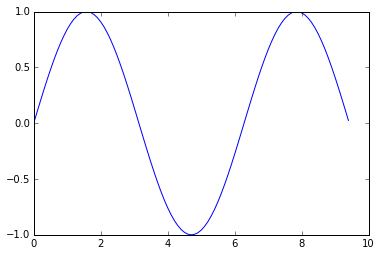 With just a little bit of extra work we can easily plot multiple lines at once, and add a title, legend, and axis labels:
With just a little bit of extra work we can easily plot multiple lines at once, and add a title, legend, and axis labels:
import numpy as np
import matplotlib.pyplot as plt
# Compute the x and y coordinates for points on sine and cosine curves
x = np.arange(0, 3 * np.pi, 0.1)
y_sin = np.sin(x)
y_cos = np.cos(x)
# Plot the points using matplotlib
plt.plot(x, y_sin)
plt.plot(x, y_cos)
plt.xlabel('x axis label')
plt.ylabel('y axis label')
plt.title('Sine and Cosine')
plt.legend(['Sine', 'Cosine'])
plt.show()
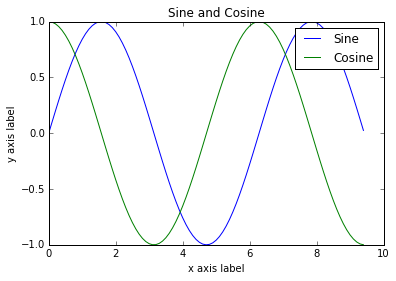 You can read much more about the
You can read much more about the plot function
in the documentation.
- Subplots
You can plot different things in the same figure using the subplot function.
Here is an example:
import numpy as np
import matplotlib.pyplot as plt
# Compute the x and y coordinates for points on sine and cosine curves
x = np.arange(0, 3 * np.pi, 0.1)
y_sin = np.sin(x)
y_cos = np.cos(x)
# Set up a subplot grid that has height 2 and width 1,
# and set the first such subplot as active.
plt.subplot(2, 1, 1)
# Make the first plot
plt.plot(x, y_sin)
plt.title('Sine')
# Set the second subplot as active, and make the second plot.
plt.subplot(2, 1, 2)
plt.plot(x, y_cos)
plt.title('Cosine')
# Show the figure.
plt.show()
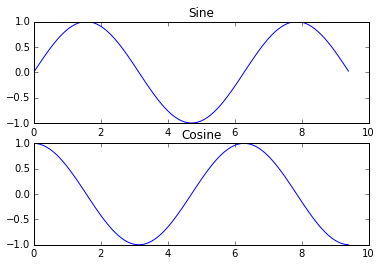 You can read much more about the
You can read much more about the subplot function
in the documentation.
- Images
You can use the imshow function to show images. Here is an example:
import numpy as np
from scipy.misc import imread, imresize
import matplotlib.pyplot as plt
img = imread('assets/cat.jpg')
img_tinted = img * [1, 0.95, 0.9]
# Show the original image
plt.subplot(1, 2, 1)
plt.imshow(img)
# Show the tinted image
plt.subplot(1, 2, 2)
# A slight gotcha with imshow is that it might give strange results
# if presented with data that is not uint8. To work around this, we
# explicitly cast the image to uint8 before displaying it.
plt.imshow(np.uint8(img_tinted))
plt.show()
Numpy Quickstart tutorial
Prerequisites
Before reading this tutorial you should know a bit of Python. If you
would like to refresh your memory, take a look at the Python
tutorial.
If you wish to work the examples in this tutorial, you must also have
some software installed on your computer. Please see
https://scipy.org/install.html for instructions.
The Basics
NumPy’s main object is the homogeneous multidimensional array. It is a
table of elements (usually numbers), all of the same type, indexed by a
tuple of non-negative integers. In NumPy dimensions are called axes.
For example, the coordinates of a point in 3D space [1, 2, 1] has
one axis. That axis has 3 elements in it, so we say it has a length
of 3. In the example pictured below, the array has 2 axes. The first
axis has a length of 2, the second axis has a length of 3.
[[ 1., 0., 0.],
[ 0., 1., 2.]]
NumPy’s array class is called ndarray. It is also known by the alias
array. Note that numpy.array is not the same as the Standard
Python Library class array.array, which only handles one-dimensional
arrays and offers less functionality. The more important attributes of
an ndarray object are:
ndarray.ndimthe number of axes (dimensions) of the array.
ndarray.shapethe dimensions of the array. This is a tuple of integers indicating
the size of the array in each dimension. For a matrix with n rows
and m columns, shape will be (n,m). The length of the
shape tuple is therefore the number of axes, ndim.
ndarray.sizethe total number of elements of the array. This is equal to the
product of the elements of shape.
ndarray.dtypean object describing the type of the elements in the array. One can
create or specify dtype’s using standard Python types. Additionally
NumPy provides types of its own. numpy.int32, numpy.int16, and
numpy.float64 are some examples.
ndarray.itemsizethe size in bytes of each element of the array. For example, an
array of elements of type float64 has itemsize 8 (=64/8),
while one of type complex32 has itemsize 4 (=32/8). It is
equivalent to ndarray.dtype.itemsize.
ndarray.datathe buffer containing the actual elements of the array. Normally, we
won’t need to use this attribute because we will access the elements
in an array using indexing facilities.
-An example
>>> import numpy as np
>>> a = np.arange(15).reshape(3, 5)
>>> a
array([[ 0, 1, 2, 3, 4],
[ 5, 6, 7, 8, 9],
[10, 11, 12, 13, 14]])
>>> a.shape
(3, 5)
>>> a.ndim
2
>>> a.dtype.name
'int64'
>>> a.itemsize
8
>>> a.size
15
>>> type(a)
<type 'numpy.ndarray'>
>>> b = np.array([6, 7, 8])
>>> b
array([6, 7, 8])
>>> type(b)
<type 'numpy.ndarray'>
-Array Creation
There are several ways to create arrays.
For example, you can create an array from a regular Python list or tuple
using the array function. The type of the resulting array is deduced
from the type of the elements in the sequences.
>>> import numpy as np
>>> a = np.array([2,3,4])
>>> a
array([2, 3, 4])
>>> a.dtype
dtype('int64')
>>> b = np.array([1.2, 3.5, 5.1])
>>> b.dtype
dtype('float64')
A frequent error consists in calling array with multiple numeric
arguments, rather than providing a single list of numbers as an
argument.
>>> a = np.array(1,2,3,4) # WRONG
>>> a = np.array([1,2,3,4]) # RIGHT
array transforms sequences of sequences into two-dimensional arrays,
sequences of sequences of sequences into three-dimensional arrays, and
so on.
>>> b = np.array([(1.5,2,3), (4,5,6)])
>>> b
array([[ 1.5, 2. , 3. ],
[ 4. , 5. , 6. ]])
The type of the array can also be explicitly specified at creation time:
>>> c = np.array( [ [1,2], [3,4] ], dtype=complex )
>>> c
array([[ 1.+0.j, 2.+0.j],
[ 3.+0.j, 4.+0.j]])
Often, the elements of an array are originally unknown, but its size is
known. Hence, NumPy offers several functions to create
arrays with initial placeholder content. These minimize the necessity of
growing arrays, an expensive operation.
The function zeros creates an array full of zeros, the function
ones creates an array full of ones, and the function empty
creates an array whose initial content is random and depends on the
state of the memory. By default, the dtype of the created array is
float64.
>>> np.zeros( (3,4) )
array([[ 0., 0., 0., 0.],
[ 0., 0., 0., 0.],
[ 0., 0., 0., 0.]])
>>> np.ones( (2,3,4), dtype=np.int16 ) # dtype can also be specified
array([[[ 1, 1, 1, 1],
[ 1, 1, 1, 1],
[ 1, 1, 1, 1]],
[[ 1, 1, 1, 1],
[ 1, 1, 1, 1],
[ 1, 1, 1, 1]]], dtype=int16)
>>> np.empty( (2,3) ) # uninitialized, output may vary
array([[ 3.73603959e-262, 6.02658058e-154, 6.55490914e-260],
[ 5.30498948e-313, 3.14673309e-307, 1.00000000e+000]])
To create sequences of numbers, NumPy provides a function analogous to
range that returns arrays instead of lists.
>>> np.arange( 10, 30, 5 )
array([10, 15, 20, 25])
>>> np.arange( 0, 2, 0.3 ) # it accepts float arguments
array([ 0. , 0.3, 0.6, 0.9, 1.2, 1.5, 1.8])
When arange is used with floating point arguments, it is generally
not possible to predict the number of elements obtained, due to the
finite floating point precision. For this reason, it is usually better
to use the function linspace that receives as an argument the number
of elements that we want, instead of the step:
>>> from numpy import pi
>>> np.linspace( 0, 2, 9 ) # 9 numbers from 0 to 2
array([ 0. , 0.25, 0.5 , 0.75, 1. , 1.25, 1.5 , 1.75, 2. ])
>>> x = np.linspace( 0, 2*pi, 100 ) # useful to evaluate function at lots of points
>>> f = np.sin(x)
-Printing Arrays
When you print an array, NumPy displays it in a similar way to nested
lists, but with the following layout:
- the last axis is printed from left to right,
- the second-to-last is printed from top to bottom,
- the rest are also printed from top to bottom, with each slice
separated from the next by an empty line.
One-dimensional arrays are then printed as rows, bidimensionals as
matrices and tridimensionals as lists of matrices.
>>> a = np.arange(6) # 1d array
>>> print(a)
[0 1 2 3 4 5]
>>>
>>> b = np.arange(12).reshape(4,3) # 2d array
>>> print(b)
[[ 0 1 2]
[ 3 4 5]
[ 6 7 8]
[ 9 10 11]]
>>>
>>> c = np.arange(24).reshape(2,3,4) # 3d array
>>> print(c)
[[[ 0 1 2 3]
[ 4 5 6 7]
[ 8 9 10 11]]
[[12 13 14 15]
[16 17 18 19]
[20 21 22 23]]]
See below to get
more details on reshape.
If an array is too large to be printed, NumPy automatically skips the
central part of the array and only prints the corners:
>>> print(np.arange(10000))
[ 0 1 2 ..., 9997 9998 9999]
>>>
>>> print(np.arange(10000).reshape(100,100))
[[ 0 1 2 ..., 97 98 99]
[ 100 101 102 ..., 197 198 199]
[ 200 201 202 ..., 297 298 299]
...,
[9700 9701 9702 ..., 9797 9798 9799]
[9800 9801 9802 ..., 9897 9898 9899]
[9900 9901 9902 ..., 9997 9998 9999]]
To disable this behaviour and force NumPy to print the entire array, you
can change the printing options using set_printoptions.
>>> np.set_printoptions(threshold=sys.maxsize) # sys module should be imported
-Basic Operations
Arithmetic operators on arrays apply elementwise. A new array is
created and filled with the result.
>>> a = np.array( [20,30,40,50] )
>>> b = np.arange( 4 )
>>> b
array([0, 1, 2, 3])
>>> c = a-b
>>> c
array([20, 29, 38, 47])
>>> b**2
array([0, 1, 4, 9])
>>> 10*np.sin(a)
array([ 9.12945251, -9.88031624, 7.4511316 , -2.62374854])
>>> a<35
array([ True, True, False, False])
Unlike in many matrix languages, the product operator * operates
elementwise in NumPy arrays. The matrix product can be performed using
the @ operator (in python >=3.5) or the dot function or method:
>>> A = np.array( [[1,1],
... [0,1]] )
>>> B = np.array( [[2,0],
... [3,4]] )
>>> A * B # elementwise product
array([[2, 0],
[0, 4]])
>>> A @ B # matrix product
array([[5, 4],
[3, 4]])
>>> A.dot(B) # another matrix product
array([[5, 4],
[3, 4]])
Some operations, such as += and *=, act in place to modify an
existing array rather than create a new one.
>>> a = np.ones((2,3), dtype=int)
>>> b = np.random.random((2,3))
>>> a *= 3
>>> a
array([[3, 3, 3],
[3, 3, 3]])
>>> b += a
>>> b
array([[ 3.417022 , 3.72032449, 3.00011437],
[ 3.30233257, 3.14675589, 3.09233859]])
>>> a += b # b is not automatically converted to integer type
Traceback (most recent call last):
...
TypeError: Cannot cast ufunc add output from dtype('float64') to dtype('int64') with casting rule 'same_kind'
When operating with arrays of different types, the type of the resulting
array corresponds to the more general or precise one (a behavior known
as upcasting).
>>> a = np.ones(3, dtype=np.int32)
>>> b = np.linspace(0,pi,3)
>>> b.dtype.name
'float64'
>>> c = a+b
>>> c
array([ 1. , 2.57079633, 4.14159265])
>>> c.dtype.name
'float64'
>>> d = np.exp(c*1j)
>>> d
array([ 0.54030231+0.84147098j, -0.84147098+0.54030231j,
-0.54030231-0.84147098j])
>>> d.dtype.name
'complex128'
Many unary operations, such as computing the sum of all the elements in
the array, are implemented as methods of the ndarray class.
>>> a = np.random.random((2,3))
>>> a
array([[ 0.18626021, 0.34556073, 0.39676747],
[ 0.53881673, 0.41919451, 0.6852195 ]])
>>> a.sum()
2.5718191614547998
>>> a.min()
0.1862602113776709
>>> a.max()
0.6852195003967595
By default, these operations apply to the array as though it were a list
of numbers, regardless of its shape. However, by specifying the axis
parameter you can apply an operation along the specified axis of an
array:
>>> b = np.arange(12).reshape(3,4)
>>> b
array([[ 0, 1, 2, 3],
[ 4, 5, 6, 7],
[ 8, 9, 10, 11]])
>>>
>>> b.sum(axis=0) # sum of each column
array([12, 15, 18, 21])
>>>
>>> b.min(axis=1) # min of each row
array([0, 4, 8])
>>>
>>> b.cumsum(axis=1) # cumulative sum along each row
array([[ 0, 1, 3, 6],
[ 4, 9, 15, 22],
[ 8, 17, 27, 38]])
-Universal Functions
NumPy provides familiar mathematical functions such as sin, cos, and
exp. In NumPy, these are called “universal
functions”(ufunc). Within NumPy, these functions
operate elementwise on an array, producing an array as output.
>>> B = np.arange(3)
>>> B
array([0, 1, 2])
>>> np.exp(B)
array([ 1. , 2.71828183, 7.3890561 ])
>>> np.sqrt(B)
array([ 0. , 1. , 1.41421356])
>>> C = np.array([2., -1., 4.])
>>> np.add(B, C)
array([ 2., 0., 6.])
-Indexing, Slicing and Iterating
One-dimensional arrays can be indexed, sliced and iterated over,
much like
lists
and other Python sequences.
>>> a = np.arange(10)**3
>>> a
array([ 0, 1, 8, 27, 64, 125, 216, 343, 512, 729])
>>> a[2]
8
>>> a[2:5]
array([ 8, 27, 64])
>>> a[:6:2] = -1000 # equivalent to a[0:6:2] = -1000; from start to position 6, exclusive, set every 2nd element to -1000
>>> a
array([-1000, 1, -1000, 27, -1000, 125, 216, 343, 512, 729])
>>> a[ : :-1] # reversed a
array([ 729, 512, 343, 216, 125, -1000, 27, -1000, 1, -1000])
>>> for i in a:
... print(i**(1/3.))
...
nan
1.0
nan
3.0
nan
5.0
6.0
7.0
8.0
9.0
Multidimensional arrays can have one index per axis. These indices
are given in a tuple separated by commas:
>>> def f(x,y):
... return 10*x+y
...
>>> b = np.fromfunction(f,(5,4),dtype=int)
>>> b
array([[ 0, 1, 2, 3],
[10, 11, 12, 13],
[20, 21, 22, 23],
[30, 31, 32, 33],
[40, 41, 42, 43]])
>>> b[2,3]
23
>>> b[0:5, 1] # each row in the second column of b
array([ 1, 11, 21, 31, 41])
>>> b[ : ,1] # equivalent to the previous example
array([ 1, 11, 21, 31, 41])
>>> b[1:3, : ] # each column in the second and third row of b
array([[10, 11, 12, 13],
[20, 21, 22, 23]])
When fewer indices are provided than the number of axes, the missing
indices are considered complete slices:
>>> b[-1] # the last row. Equivalent to b[-1,:]
array([40, 41, 42, 43])
The expression within brackets in b[i] is treated as an i
followed by as many instances of : as needed to represent the
remaining axes. NumPy also allows you to write this using dots as
b[i,...].
The dots (...) represent as many colons as needed to produce a
complete indexing tuple. For example, if x is an array with 5
axes, then
x[1,2,...] is equivalent to x[1,2,:,:,:],
x[...,3] to x[:,:,:,:,3] and
x[4,...,5,:] to x[4,:,:,5,:].
>>> c = np.array( [[[ 0, 1, 2], # a 3D array (two stacked 2D arrays)
... [ 10, 12, 13]],
... [[100,101,102],
... [110,112,113]]])
>>> c.shape
(2, 2, 3)
>>> c[1,...] # same as c[1,:,:] or c[1]
array([[100, 101, 102],
[110, 112, 113]])
>>> c[...,2] # same as c[:,:,2]
array([[ 2, 13],
[102, 113]])
Iterating over multidimensional arrays is done with respect to the
first axis:
>>> for row in b:
... print(row)
...
[0 1 2 3]
[10 11 12 13]
[20 21 22 23]
[30 31 32 33]
[40 41 42 43]
However, if one wants to perform an operation on each element in the
array, one can use the flat attribute which is an
iterator
over all the elements of the array:
>>> for element in b.flat:
... print(element)
...
0
1
2
3
...
41
42
43
Shape Manipulation
-Changing the shape of an array
An array has a shape given by the number of elements along each axis:
>>> a = np.floor(10*np.random.random((3,4)))
>>> a
array([[ 2., 8., 0., 6.],
[ 4., 5., 1., 1.],
[ 8., 9., 3., 6.]])
>>> a.shape
(3, 4)
The shape of an array can be changed with various commands. Note that the
following three commands all return a modified array, but do not change
the original array:
>>> a.ravel() # returns the array, flattened
array([ 2., 8., 0., 6., 4., 5., 1., 1., 8., 9., 3., 6.])
>>> a.reshape(6,2) # returns the array with a modified shape
array([[ 2., 8.],
[ 0., 6.],
[ 4., 5.],
[ 1., 1.],
[ 8., 9.],
[ 3., 6.]])
>>> a.T # returns the array, transposed
array([[ 2., 4., 8.],
[ 8., 5., 9.],
[ 0., 1., 3.],
[ 6., 1., 6.]])
>>> a.T.shape
(4, 3)
>>> a.shape
(3, 4)
The order of the elements in the array resulting from ravel() is
normally “C-style”, that is, the rightmost index “changes the fastest”,
so the element after a[0,0] is a[0,1]. If the array is reshaped to some
other shape, again the array is treated as “C-style”. NumPy normally
creates arrays stored in this order, so ravel() will usually not need to
copy its argument, but if the array was made by taking slices of another
array or created with unusual options, it may need to be copied. The
functions ravel() and reshape() can also be instructed, using an
optional argument, to use FORTRAN-style arrays, in which the leftmost
index changes the fastest.
The reshape function returns its
argument with a modified shape, whereas the
ndarray.resize method modifies the array
itself:
>>> a
array([[ 2., 8., 0., 6.],
[ 4., 5., 1., 1.],
[ 8., 9., 3., 6.]])
>>> a.resize((2,6))
>>> a
array([[ 2., 8., 0., 6., 4., 5.],
[ 1., 1., 8., 9., 3., 6.]])
If a dimension is given as -1 in a reshaping operation, the other
dimensions are automatically calculated:
>>> a.reshape(3,-1)
array([[ 2., 8., 0., 6.],
[ 4., 5., 1., 1.],
[ 8., 9., 3., 6.]])
-Stacking together different arrays
Several arrays can be stacked together along different axes:
>>> a = np.floor(10*np.random.random((2,2)))
>>> a
array([[ 8., 8.],
[ 0., 0.]])
>>> b = np.floor(10*np.random.random((2,2)))
>>> b
array([[ 1., 8.],
[ 0., 4.]])
>>> np.vstack((a,b))
array([[ 8., 8.],
[ 0., 0.],
[ 1., 8.],
[ 0., 4.]])
>>> np.hstack((a,b))
array([[ 8., 8., 1., 8.],
[ 0., 0., 0., 4.]])
The function column_stack
stacks 1D arrays as columns into a 2D array. It is equivalent to
hstack only for 2D arrays:
>>> from numpy import newaxis
>>> np.column_stack((a,b)) # with 2D arrays
array([[ 8., 8., 1., 8.],
[ 0., 0., 0., 4.]])
>>> a = np.array([4.,2.])
>>> b = np.array([3.,8.])
>>> np.column_stack((a,b)) # returns a 2D array
array([[ 4., 3.],
[ 2., 8.]])
>>> np.hstack((a,b)) # the result is different
array([ 4., 2., 3., 8.])
>>> a[:,newaxis] # this allows to have a 2D columns vector
array([[ 4.],
[ 2.]])
>>> np.column_stack((a[:,newaxis],b[:,newaxis]))
array([[ 4., 3.],
[ 2., 8.]])
>>> np.hstack((a[:,newaxis],b[:,newaxis])) # the result is the same
array([[ 4., 3.],
[ 2., 8.]])
On the other hand, the function ma.row_stack is equivalent to vstack
for any input arrays.
In general, for arrays with more than two dimensions,
hstack stacks along their second
axes, vstack stacks along their
first axes, and concatenate
allows for an optional arguments giving the number of the axis along
which the concatenation should happen.
Note
In complex cases, r_ and
c_ are useful for creating arrays
by stacking numbers along one axis. They allow the use of range literals
(“:”)
>>> np.r_[1:4,0,4]
array([1, 2, 3, 0, 4])
When used with arrays as arguments,
r_ and
c_ are similar to
vstack and
hstack in their default behavior,
but allow for an optional argument giving the number of the axis along
which to concatenate.
-Splitting one array into several smaller ones
Using hsplit, you can split an
array along its horizontal axis, either by specifying the number of
equally shaped arrays to return, or by specifying the columns after
which the division should occur:
>>> a = np.floor(10*np.random.random((2,12)))
>>> a
array([[ 9., 5., 6., 3., 6., 8., 0., 7., 9., 7., 2., 7.],
[ 1., 4., 9., 2., 2., 1., 0., 6., 2., 2., 4., 0.]])
>>> np.hsplit(a,3) # Split a into 3
[array([[ 9., 5., 6., 3.],
[ 1., 4., 9., 2.]]), array([[ 6., 8., 0., 7.],
[ 2., 1., 0., 6.]]), array([[ 9., 7., 2., 7.],
[ 2., 2., 4., 0.]])]
>>> np.hsplit(a,(3,4)) # Split a after the third and the fourth column
[array([[ 9., 5., 6.],
[ 1., 4., 9.]]), array([[ 3.],
[ 2.]]), array([[ 6., 8., 0., 7., 9., 7., 2., 7.],
[ 2., 1., 0., 6., 2., 2., 4., 0.]])]
vsplit splits along the vertical
axis, and array_split allows
one to specify along which axis to split.
Copies and Views
When operating and manipulating arrays, their data is sometimes copied
into a new array and sometimes not. This is often a source of confusion
for beginners. There are three cases:
-No Copy at All
Simple assignments make no copy of array objects or of their data.
>>> a = np.arange(12)
>>> b = a # no new object is created
>>> b is a # a and b are two names for the same ndarray object
True
>>> b.shape = 3,4 # changes the shape of a
>>> a.shape
(3, 4)
Python passes mutable objects as references, so function calls make no
copy.
>>> def f(x):
... print(id(x))
...
>>> id(a) # id is a unique identifier of an object
148293216
>>> f(a)
148293216
-View or Shallow Copy
Different array objects can share the same data. The view method
creates a new array object that looks at the same data.
>>> c = a.view()
>>> c is a
False
>>> c.base is a # c is a view of the data owned by a
True
>>> c.flags.owndata
False
>>>
>>> c.shape = 2,6 # a's shape doesn't change
>>> a.shape
(3, 4)
>>> c[0,4] = 1234 # a's data changes
>>> a
array([[ 0, 1, 2, 3],
[1234, 5, 6, 7],
[ 8, 9, 10, 11]])
Slicing an array returns a view of it:
>>> s = a[ : , 1:3] # spaces added for clarity; could also be written "s = a[:,1:3]"
>>> s[:] = 10 # s[:] is a view of s. Note the difference between s=10 and s[:]=10
>>> a
array([[ 0, 10, 10, 3],
[1234, 10, 10, 7],
[ 8, 10, 10, 11]])
-Deep Copy
The copy method makes a complete copy of the array and its data.
>>> d = a.copy() # a new array object with new data is created
>>> d is a
False
>>> d.base is a # d doesn't share anything with a
False
>>> d[0,0] = 9999
>>> a
array([[ 0, 10, 10, 3],
[1234, 10, 10, 7],
[ 8, 10, 10, 11]])
Sometimes copy should be called after slicing if the original array is not required anymore.
For example, suppose a is a huge intermediate result and the final result b only contains
a small fraction of a, a deep copy should be made when constructing b with slicing:
>>> a = np.arange(int(1e8))
>>> b = a[:100].copy()
>>> del a # the memory of ``a`` can be released.
If b = a[:100] is used instead, a is referenced by b and will persist in memory
even if del a is executed.
-Functions and Methods Overview
Here is a list of some useful NumPy functions and methods names
ordered in categories. See Routines for the full list.
Array Creationarange,
array,
copy,
empty,
empty_like,
eye,
fromfile,
fromfunction,
identity,
linspace,
logspace,
mgrid,
ogrid,
ones,
ones_like,
r,
zeros,
zeros_like
Conversionsndarray.astype,
atleast_1d,
atleast_2d,
atleast_3d,
mat
Manipulationsarray_split,
column_stack,
concatenate,
diagonal,
dsplit,
dstack,
hsplit,
hstack,
ndarray.item,
newaxis,
ravel,
repeat,
reshape,
resize,
squeeze,
swapaxes,
take,
transpose,
vsplit,
vstack
Questionsall,
any,
nonzero,
where
Orderingargmax,
argmin,
argsort,
max,
min,
ptp,
searchsorted,
sort
Operationschoose,
compress,
cumprod,
cumsum,
inner,
ndarray.fill,
imag,
prod,
put,
putmask,
real,
sum
Basic Statisticscov,
mean,
std,
var
Basic Linear Algebracross,
dot,
outer,
linalg.svd,
vdot
Less Basic
-Broadcasting rules
Broadcasting allows universal functions to deal in a meaningful way with
inputs that do not have exactly the same shape.
The first rule of broadcasting is that if all input arrays do not have
the same number of dimensions, a “1” will be repeatedly prepended to the
shapes of the smaller arrays until all the arrays have the same number
of dimensions.
The second rule of broadcasting ensures that arrays with a size of 1
along a particular dimension act as if they had the size of the array
with the largest shape along that dimension. The value of the array
element is assumed to be the same along that dimension for the
“broadcast” array.
After application of the broadcasting rules, the sizes of all arrays
must match. More details can be found in Broadcasting.
Fancy indexing and index tricks
NumPy offers more indexing facilities than regular Python sequences. In
addition to indexing by integers and slices, as we saw before, arrays
can be indexed by arrays of integers and arrays of booleans.
-Indexing with Arrays of Indices
>>> a = np.arange(12)**2 # the first 12 square numbers
>>> i = np.array( [ 1,1,3,8,5 ] ) # an array of indices
>>> a[i] # the elements of a at the positions i
array([ 1, 1, 9, 64, 25])
>>>
>>> j = np.array( [ [ 3, 4], [ 9, 7 ] ] ) # a bidimensional array of indices
>>> a[j] # the same shape as j
array([[ 9, 16],
[81, 49]])
When the indexed array a is multidimensional, a single array of
indices refers to the first dimension of a. The following example
shows this behavior by converting an image of labels into a color image
using a palette.
>>> palette = np.array( [ [0,0,0], # black
... [255,0,0], # red
... [0,255,0], # green
... [0,0,255], # blue
... [255,255,255] ] ) # white
>>> image = np.array( [ [ 0, 1, 2, 0 ], # each value corresponds to a color in the palette
... [ 0, 3, 4, 0 ] ] )
>>> palette[image] # the (2,4,3) color image
array([[[ 0, 0, 0],
[255, 0, 0],
[ 0, 255, 0],
[ 0, 0, 0]],
[[ 0, 0, 0],
[ 0, 0, 255],
[255, 255, 255],
[ 0, 0, 0]]])
We can also give indexes for more than one dimension. The arrays of
indices for each dimension must have the same shape.
>>> a = np.arange(12).reshape(3,4)
>>> a
array([[ 0, 1, 2, 3],
[ 4, 5, 6, 7],
[ 8, 9, 10, 11]])
>>> i = np.array( [ [0,1], # indices for the first dim of a
... [1,2] ] )
>>> j = np.array( [ [2,1], # indices for the second dim
... [3,3] ] )
>>>
>>> a[i,j] # i and j must have equal shape
array([[ 2, 5],
[ 7, 11]])
>>>
>>> a[i,2]
array([[ 2, 6],
[ 6, 10]])
>>>
>>> a[:,j] # i.e., a[ : , j]
array([[[ 2, 1],
[ 3, 3]],
[[ 6, 5],
[ 7, 7]],
[[10, 9],
[11, 11]]])
Naturally, we can put i and j in a sequence (say a list) and
then do the indexing with the list.
>>> l = [i,j]
>>> a[l] # equivalent to a[i,j]
array([[ 2, 5],
[ 7, 11]])
However, we can not do this by putting i and j into an array,
because this array will be interpreted as indexing the first dimension
of a.
>>> s = np.array( [i,j] )
>>> a[s] # not what we want
Traceback (most recent call last):
File "<stdin>", line 1, in ?
IndexError: index (3) out of range (0<=index<=2) in dimension 0
>>>
>>> a[tuple(s)] # same as a[i,j]
array([[ 2, 5],
[ 7, 11]])
Another common use of indexing with arrays is the search of the maximum
value of time-dependent series:
>>> time = np.linspace(20, 145, 5) # time scale
>>> data = np.sin(np.arange(20)).reshape(5,4) # 4 time-dependent series
>>> time
array([ 20. , 51.25, 82.5 , 113.75, 145. ])
>>> data
array([[ 0. , 0.84147098, 0.90929743, 0.14112001],
[-0.7568025 , -0.95892427, -0.2794155 , 0.6569866 ],
[ 0.98935825, 0.41211849, -0.54402111, -0.99999021],
[-0.53657292, 0.42016704, 0.99060736, 0.65028784],
[-0.28790332, -0.96139749, -0.75098725, 0.14987721]])
>>>
>>> ind = data.argmax(axis=0) # index of the maxima for each series
>>> ind
array([2, 0, 3, 1])
>>>
>>> time_max = time[ind] # times corresponding to the maxima
>>>
>>> data_max = data[ind, range(data.shape[1])] # => data[ind[0],0], data[ind[1],1]...
>>>
>>> time_max
array([ 82.5 , 20. , 113.75, 51.25])
>>> data_max
array([ 0.98935825, 0.84147098, 0.99060736, 0.6569866 ])
>>>
>>> np.all(data_max == data.max(axis=0))
True
You can also use indexing with arrays as a target to assign to:
>>> a = np.arange(5)
>>> a
array([0, 1, 2, 3, 4])
>>> a[[1,3,4]] = 0
>>> a
array([0, 0, 2, 0, 0])
However, when the list of indices contains repetitions, the assignment
is done several times, leaving behind the last value:
>>> a = np.arange(5)
>>> a[[0,0,2]]=[1,2,3]
>>> a
array([2, 1, 3, 3, 4])
This is reasonable enough, but watch out if you want to use Python’s
+= construct, as it may not do what you expect:
>>> a = np.arange(5)
>>> a[[0,0,2]]+=1
>>> a
array([1, 1, 3, 3, 4])
Even though 0 occurs twice in the list of indices, the 0th element is
only incremented once. This is because Python requires “a+=1” to be
equivalent to “a = a + 1”.
-Indexing with Boolean Arrays
When we index arrays with arrays of (integer) indices we are providing
the list of indices to pick. With boolean indices the approach is
different; we explicitly choose which items in the array we want and
which ones we don’t.
The most natural way one can think of for boolean indexing is to use
boolean arrays that have the same shape as the original array:
>>> a = np.arange(12).reshape(3,4)
>>> b = a > 4
>>> b # b is a boolean with a's shape
array([[False, False, False, False],
[False, True, True, True],
[ True, True, True, True]])
>>> a[b] # 1d array with the selected elements
array([ 5, 6, 7, 8, 9, 10, 11])
This property can be very useful in assignments:
>>> a[b] = 0 # All elements of 'a' higher than 4 become 0
>>> a
array([[0, 1, 2, 3],
[4, 0, 0, 0],
[0, 0, 0, 0]])
You can look at the following
example to see
how to use boolean indexing to generate an image of the Mandelbrot
set:
>>> import numpy as np
>>> import matplotlib.pyplot as plt
>>> def mandelbrot( h,w, maxit=20 ):
... """Returns an image of the Mandelbrot fractal of size (h,w)."""
... y,x = np.ogrid[ -1.4:1.4:h*1j, -2:0.8:w*1j ]
... c = x+y*1j
... z = c
... divtime = maxit + np.zeros(z.shape, dtype=int)
...
... for i in range(maxit):
... z = z**2 + c
... diverge = z*np.conj(z) > 2**2 # who is diverging
... div_now = diverge & (divtime==maxit) # who is diverging now
... divtime[div_now] = i # note when
... z[diverge] = 2 # avoid diverging too much
...
... return divtime
>>> plt.imshow(mandelbrot(400,400))
>>> plt.show()
The second way of indexing with booleans is more similar to integer
indexing; for each dimension of the array we give a 1D boolean array
selecting the slices we want:
>>> a = np.arange(12).reshape(3,4)
>>> b1 = np.array([False,True,True]) # first dim selection
>>> b2 = np.array([True,False,True,False]) # second dim selection
>>>
>>> a[b1,:] # selecting rows
array([[ 4, 5, 6, 7],
[ 8, 9, 10, 11]])
>>>
>>> a[b1] # same thing
array([[ 4, 5, 6, 7],
[ 8, 9, 10, 11]])
>>>
>>> a[:,b2] # selecting columns
array([[ 0, 2],
[ 4, 6],
[ 8, 10]])
>>>
>>> a[b1,b2] # a weird thing to do
array([ 4, 10])
Note that the length of the 1D boolean array must coincide with the
length of the dimension (or axis) you want to slice. In the previous
example, b1 has length 3 (the number of rows in a), and
b2 (of length 4) is suitable to index the 2nd axis (columns) of
a.
-The ix_() function
The ix_ function can be used to combine different vectors so as to
obtain the result for each n-uplet. For example, if you want to compute
all the a+b*c for all the triplets taken from each of the vectors a, b
and c:
>>> a = np.array([2,3,4,5])
>>> b = np.array([8,5,4])
>>> c = np.array([5,4,6,8,3])
>>> ax,bx,cx = np.ix_(a,b,c)
>>> ax
array([[[2]],
[[3]],
[[4]],
[[5]]])
>>> bx
array([[[8],
[5],
[4]]])
>>> cx
array([[[5, 4, 6, 8, 3]]])
>>> ax.shape, bx.shape, cx.shape
((4, 1, 1), (1, 3, 1), (1, 1, 5))
>>> result = ax+bx*cx
>>> result
array([[[42, 34, 50, 66, 26],
[27, 22, 32, 42, 17],
[22, 18, 26, 34, 14]],
[[43, 35, 51, 67, 27],
[28, 23, 33, 43, 18],
[23, 19, 27, 35, 15]],
[[44, 36, 52, 68, 28],
[29, 24, 34, 44, 19],
[24, 20, 28, 36, 16]],
[[45, 37, 53, 69, 29],
[30, 25, 35, 45, 20],
[25, 21, 29, 37, 17]]])
>>> result[3,2,4]
17
>>> a[3]+b[2]*c[4]
17
You could also implement the reduce as follows:
>>> def ufunc_reduce(ufct, *vectors):
... vs = np.ix_(*vectors)
... r = ufct.identity
... for v in vs:
... r = ufct(r,v)
... return r
and then use it as:
>>> ufunc_reduce(np.add,a,b,c)
array([[[15, 14, 16, 18, 13],
[12, 11, 13, 15, 10],
[11, 10, 12, 14, 9]],
[[16, 15, 17, 19, 14],
[13, 12, 14, 16, 11],
[12, 11, 13, 15, 10]],
[[17, 16, 18, 20, 15],
[14, 13, 15, 17, 12],
[13, 12, 14, 16, 11]],
[[18, 17, 19, 21, 16],
[15, 14, 16, 18, 13],
[14, 13, 15, 17, 12]]])
The advantage of this version of reduce compared to the normal
ufunc.reduce is that it makes use of the Broadcasting
Rules
in order to avoid creating an argument array the size of the output
times the number of vectors.
-Indexing with strings
See Structured arrays.
Linear Algebra
Work in progress. Basic linear algebra to be included here.
-Simple Array Operations
See linalg.py in numpy folder for more.
>>> import numpy as np
>>> a = np.array([[1.0, 2.0], [3.0, 4.0]])
>>> print(a)
[[ 1. 2.]
[ 3. 4.]]
>>> a.transpose()
array([[ 1., 3.],
[ 2., 4.]])
>>> np.linalg.inv(a)
array([[-2. , 1. ],
[ 1.5, -0.5]])
>>> u = np.eye(2) # unit 2x2 matrix; "eye" represents "I"
>>> u
array([[ 1., 0.],
[ 0., 1.]])
>>> j = np.array([[0.0, -1.0], [1.0, 0.0]])
>>> j @ j # matrix product
array([[-1., 0.],
[ 0., -1.]])
>>> np.trace(u) # trace
2.0
>>> y = np.array([[5.], [7.]])
>>> np.linalg.solve(a, y)
array([[-3.],
[ 4.]])
>>> np.linalg.eig(j)
(array([ 0.+1.j, 0.-1.j]), array([[ 0.70710678+0.j , 0.70710678-0.j ],
[ 0.00000000-0.70710678j, 0.00000000+0.70710678j]]))
Parameters:
square matrix
Returns
The eigenvalues, each repeated according to its multiplicity.
The normalized (unit "length") eigenvectors, such that the
column ``v[:,i]`` is the eigenvector corresponding to the
eigenvalue ``w[i]`` .
Tricks and Tips
Here we give a list of short and useful tips.
-“Automatic” Reshaping
To change the dimensions of an array, you can omit one of the sizes
which will then be deduced automatically:
>>> a = np.arange(30)
>>> a.shape = 2,-1,3 # -1 means "whatever is needed"
>>> a.shape
(2, 5, 3)
>>> a
array([[[ 0, 1, 2],
[ 3, 4, 5],
[ 6, 7, 8],
[ 9, 10, 11],
[12, 13, 14]],
[[15, 16, 17],
[18, 19, 20],
[21, 22, 23],
[24, 25, 26],
[27, 28, 29]]])
-Vector Stacking
How do we construct a 2D array from a list of equally-sized row vectors?
In MATLAB this is quite easy: if x and y are two vectors of the
same length you only need do m=[x;y]. In NumPy this works via the
functions column_stack, dstack, hstack and vstack,
depending on the dimension in which the stacking is to be done. For
example:
x = np.arange(0,10,2) # x=([0,2,4,6,8])
y = np.arange(5) # y=([0,1,2,3,4])
m = np.vstack([x,y]) # m=([[0,2,4,6,8],
# [0,1,2,3,4]])
xy = np.hstack([x,y]) # xy =([0,2,4,6,8,0,1,2,3,4])
The logic behind those functions in more than two dimensions can be
strange.
-Histograms
The NumPy histogram function applied to an array returns a pair of
vectors: the histogram of the array and the vector of bins. Beware:
matplotlib also has a function to build histograms (called hist,
as in Matlab) that differs from the one in NumPy. The main difference is
that pylab.hist plots the histogram automatically, while
numpy.histogram only generates the data.
>>> import numpy as np
>>> import matplotlib.pyplot as plt
>>> # Build a vector of 10000 normal deviates with variance 0.5^2 and mean 2
>>> mu, sigma = 2, 0.5
>>> v = np.random.normal(mu,sigma,10000)
>>> # Plot a normalized histogram with 50 bins
>>> plt.hist(v, bins=50, density=1) # matplotlib version (plot)
>>> plt.show()
>>> # Compute the histogram with numpy and then plot it
>>> (n, bins) = np.histogram(v, bins=50, density=True) # NumPy version (no plot)
>>> plt.plot(.5*(bins[1:]+bins[:-1]), n)
>>> plt.show()

 Left: The original image.
Right: The tinted and resized image.
Left: The original image.
Right: The tinted and resized image.
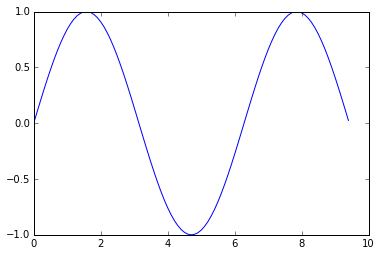 With just a little bit of extra work we can easily plot multiple lines at once, and add a title, legend, and axis labels:
With just a little bit of extra work we can easily plot multiple lines at once, and add a title, legend, and axis labels:
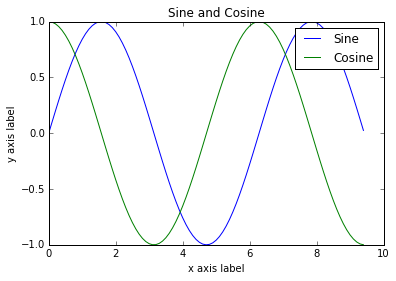 You can read much more about the
You can read much more about the 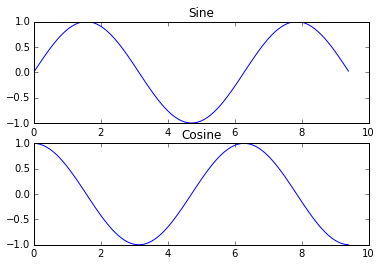 You can read much more about the
You can read much more about the